|
|
DocumentationModifiers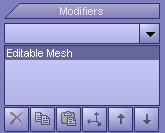 Modifiers in Pixie3D make the life much easier for artists. All modifiers have their own way of modifying geometry. All modifications can easily be controlled by parameters and will give the artist the freedom to play around with different settings and combinations whilst the original geometry will stay safe at all time. All applied modifiers are stored in a stack. Great effects can be achieved by combining and re-arranging the order of modifiers. Use the up and down buttons in order to re-arrange the stack. The list of all available modifiers can be found on top of the stack. To add a modifier, simply display the drop-down list, and select a modifier. An unlimited number of modifiers can be applied to the stack. If a set of polygons are selected at the time a modifier is being added only the selected polygons will be affected by the modifier. Otherwise the modifier will apply to the entire geometry. Most modifiers have a gizmo applied. This gizmo can be considered as a sub control object which will allow different position, rotation and scale. This is very useful in order to refine a modification to a specific position. A modifier can be deleted or duplicated at any time. Use the delete, copy and paste buttons for this. These buttons can be found below the stack. By pressing the "Edit Geometry" button will make the modifications permanent! |